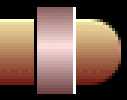Here are easy steps to create those chrome rings. You will need a special gradient
setup for this tutorial which I have available for download below but
don't forget to save your default gradient settings
before loading up any gradient files.

Figure 01
Create first a rectangular selection and position it on the bar(fig. 2).
Set a dark background color and light foreground color.
Load the gradient file then apply a gradient on the selection. The blue line indicates
the start and end of the gradient.

Figure 02
The lighter color should appear in the center part and the darker color
you selected should come up on the upper and lower part of the ring(fig. 3). If not
switch the foreground and background colors. by pressing X

Figure 03
Place a black line with a thickness of 1 pixel over the leftmost end of the chrome ring
and a white line with same thickness over the rightmost part of the ring(fig .4).
Both these lines must be on a separate layer on top of the layer containing the chrome ring.
|
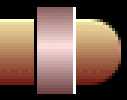
Figure 04
|
Change the layer mode of the layer containing the lines from
normal to softlight via the layers palette.
Add your other effects then you're rings are all done.

Figure 05
|