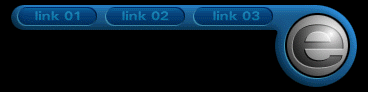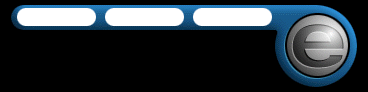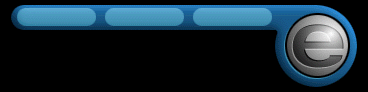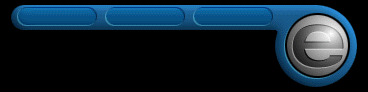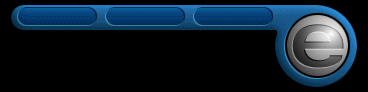This inset effect is a useful way for setting design patterns on interfaces and will work
on most surfaces. This effect uses certain designs or patterns and softlight layer modes to create the
inset effect on the interface or any other surface.
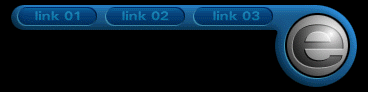
Figure 01
First you will need the pattern in white. I created white button patterns to
create an inset effect for my navigation bar and positioned them on
my navbar(fig. 2).
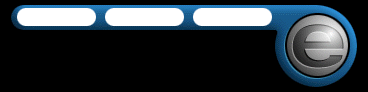
Figure 02
Change the layer mode of the layer containing the white pattern
from normal to softlight via the layers palette.
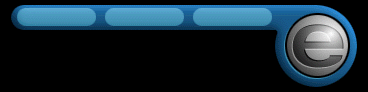
Figure 03
Make a duplicate copy of the layer with the pattern.
Select the duplicate layer then move the contents of the layer 1 pixel up and 1 pixel right
using the move tool and the arrow keys.
Inverse the color and the inset effect should come out.
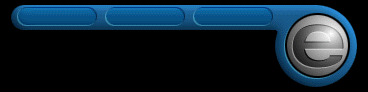
Figure 04
To make the inset effect darker or lighter,
make a duplicate copy of the either the white pattern or the black pattern
then reduce the opacity of the new duplicate to control the brightness or
darkness of the inset.
For this tutorial, I made my inset a little darker to give emphasis on the button
area.
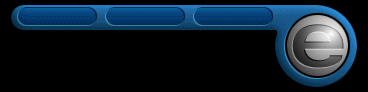
Figure 05
|