Here is a simple effect that creates a border using gradients.
All you need is to set the foreground color to have a light color
and the background color to have a dark color or vice-versa.
For this tutorial, I have white as my foreground color and black
as my background color.
| 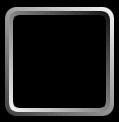
Figure 01
|





