|
This is a new version of those 3D spheres. This new version is more chrome looking and uses a special
curve adjustment setting. I have the saved setting for the curve adjustment that you can download below.
| 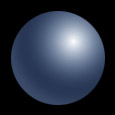
Figure 01
|
First you will to create the circular selection. Use the marquee tool
and the shift key to create the selection.
| 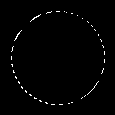
Figure 02
|
Set the foreground color to white and background color to black.
Then apply a radial gradient gradient starting from upper right to the lower left.
The start and end of the gradient is indicated by the red line in fig. 2
Gradient: foreground to background
Type : Radial
| 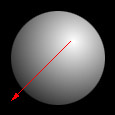
Figure 03
|
|
Select IMAGE > ADJUST > CURVES then load the curve file gemball. Hit the
ok button and the result should be fig. 4.
| 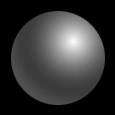
Figure 04
|
Now to apply the color, use IMAGE > ADJUST > VARIATIONS then select the
midtones. Apply the selected color or combinations of colors to produce
the desired color for the ball then hit the ok button.
| 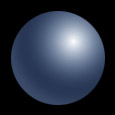
Figure 05
|
|





