
My binding technique is done by merging different figures to create a shape for an interface. The method is similar to building a puzzle which you use different pieces to complete a picture. It can be a little tricky at first but once you grab the idea it should not be hard producing designs out of the most basic shapes or figures like circles, squares, triangles, etc. This navigation bar with a lollipop shape was created using a circle, a bar with rounded corners and some inside curves. The main shape of the interface without the effects is shown in fig. 02. 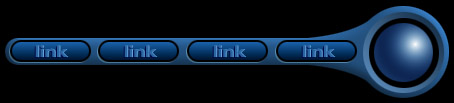 Figure 01 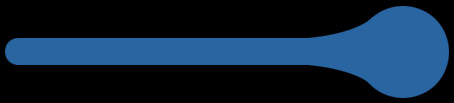 Figure 02 Fig. 3 illustrates how the circle , the bar and the inside curves were positioned to create the figure. I mapped them out using different colors so you can see how each element fall into place. 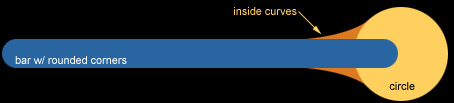 Figure 03 The inside curve created the smooth shape of the interface. To create the inside curve for this particular design, you first need to create a rectangular area which is connected to the circle and the bar (fig. 4). 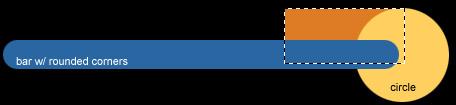 Figure 04 You can also use the arrow keys to help you position the circular selection. Make sure you still have the marquee tool selected while using the arrow keys to move the selection. 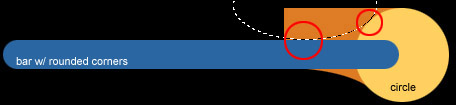 Figure 05 After you think you got the circular selection in place, hit the delete key and use the rectangular marquee tool and the delete key to remove all the excess parts of the inside curve. You can then merge the pieces as one after create the lower inside curve and apply the other effects. 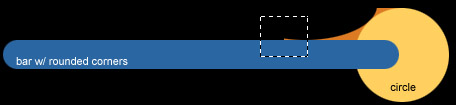 Figure 06
|

