
|
Photoshop Tips : Using Guidelines
|

|
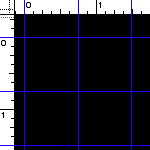
Fig. 1 |
The guidelines can be one of the most helpful features added in
photoshop (version 4 and up). To activate the guidelines, you have
to first activate the rulers (CTRL + R) then what you do is
click on the ruler, then hold, then drag it into position.
|
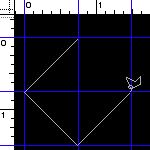
Fig. 2 |
You can create different polygons or shapes like diamonds, triangles, etc. using
the guidelines and the polygon lasso tool. Below is
an example:
I've set up 3 guidelines with the distance of .75 inches. Then
using the polygon lasso tool. I plotted on special intersections
of the guidelines to follow a diamond pattern (fig. 2).
|
After the lasso tool has completed making the selection, I
simply
fill the selection with the desired colored.
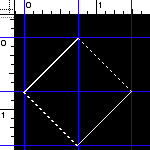
Fig. 3 |
|
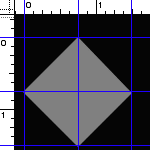
Fig. 4 |
More Tips for Guidelines
• CTRL + ; will hide or show the guidelines.
• Use the move tool to move the guidelines around.
• Slide the guidelines back to rulers to remove them.
• Select a guideline using the move tool then press ALT + CLICK to change a
vertical guideline to a horizontal guideline or vice-vera.
|
|

