
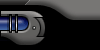

 |
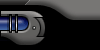 |
||||
| |
|||||
 |
|||||

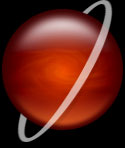 |
Here is an add on effect for your 3D spheres. This technique is another easy to execute effect. It makes use of the transform option and the subtract selection feature which you use with the marquee tool while holding the alt key. |
|
 |
||||
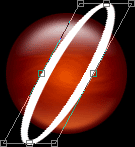 |
|
||||
|
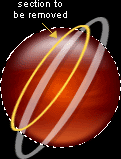 |
||||
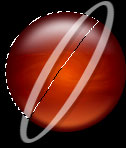 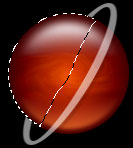 |
|
||||
|
Go
Back |
|
Images and content Copyright © 1998-2001
Ryan Lacdao Bandwidth by Philmetro |