
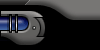

 |
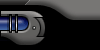 |
||||
| |
|||||
 |
|||||

| Here is my own version in creating those nifty aqua buttons using only the gradient tool and a few selection options and features. This technique is pretty simple and require no fancy steps or methods. |
|
 |
||||
|
|||||
|
|||||
|
Go
Back |
|
Images and content Copyright © 1998-2001
Ryan Lacdao Bandwidth by Philmetro |
|
Your Javascript is Turned Off. Please turn
on the Javascript in your browser preferences..
| |||||||||||||||||||||
|
|
||||||||||||||||||||
|
|
||||||||||||||||||||
|
|
||||||||||||||||||||
|
|
||||||||||||||||||||
|
|||||||||||||||||||||