
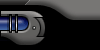

 |
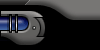 |
||||
| |
|||||
 |
|||||

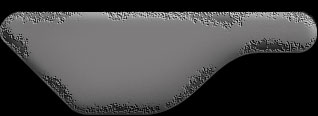 |
The corroded edges effect is a great wear and tear effect you can utilize when doing worn down interfaces. This technique make use of the Photoshop diffuse filter plus the softlight effect. |
|
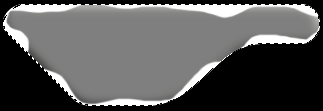 |
||||
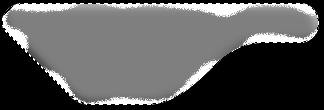 |
|
Once you got the diffusion filter done you can then release the selection. |
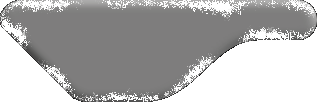 |
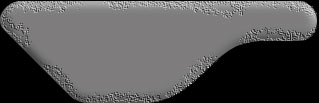 |
|
|
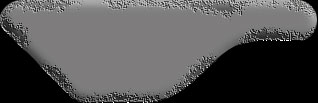 |
|
Go
Back |
|
Images and content Copyright © 1998-2001
Ryan Lacdao Bandwidth by Philmetro |
|
Your Javascript is Turned Off. Please turn
on the Javascript in your browser preferences..
| |||||||||||||||||||||
|
|
||||||||||||||||||||
|
|
||||||||||||||||||||
|
|
||||||||||||||||||||
|
|
||||||||||||||||||||
|
|||||||||||||||||||||