
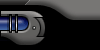

 |
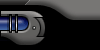 |
||||
| |
|||||
 |
|||||

 |
The Adjacent panels is good replacement for the standard rectangular or circular frames you use for
images or pictures. This is the technique I used to create the picture slots that appear on the
splash page of this site. The tutorial makes use of the cornering technique which creates the smooth rounded corners of panels. |
|
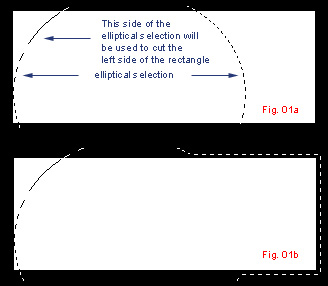 |
||
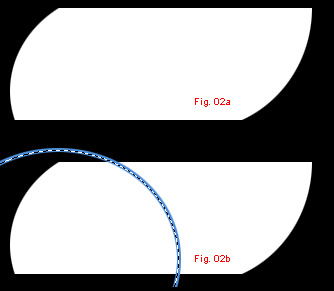 |
We then need to make a cut across the panel to create two panels out of the single panel we started with. Make another elliptical selection with one side of the selection going across the panel (fig 02b). Create a new layer then apply EDIT > STROKE and use 4 pixels for thickness and use a center stroke. |
|
To do this, load a selection on the line (fig 03a). With the selection still loaded, go back to the panel layer and hit the delete key to make a cut across the original panel and make 2 adjacent panels. You can remove the line layer after this step because we wont need it anymore. Select one of the panel using the wand tool (fig 03b) and, cut and paste it into a new layer so that each new panel is now on its separate layer. |
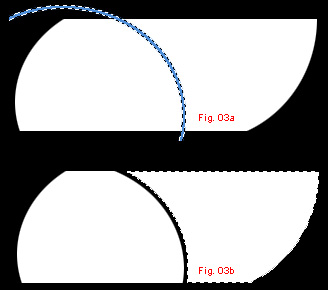 |
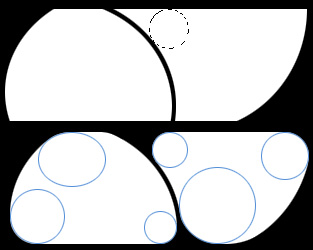 |
|
|
|
Go
Back |
|
Images and content Copyright © 1998-2001
Ryan Lacdao Bandwidth by Philmetro |
|
Your Javascript is Turned Off. Please turn
on the Javascript in your browser preferences..
| |||||||||||||||||||||
|
|
||||||||||||||||||||
|
|
||||||||||||||||||||
|
|
||||||||||||||||||||
|
|
||||||||||||||||||||
|
|||||||||||||||||||||